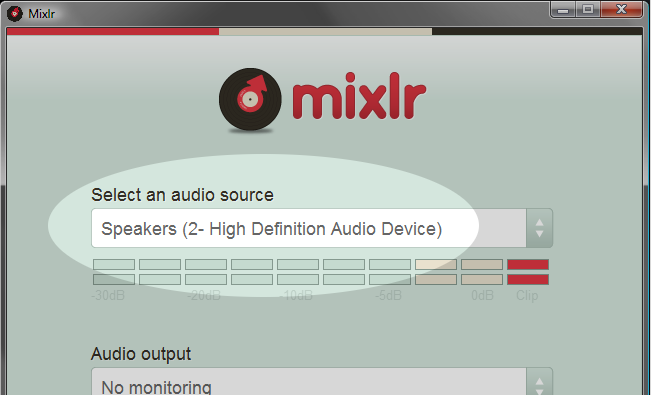Today we’re pushing out a major update of Mixlr’s live broadcasting app. Here’s the lowdown on the new features and improvements.
Broadcast Live from Any Windows Application
Mixlr now makes it easy for you to broadcast live from any application in Windows Vista and Windows 7. This means that it’s now a breeze to broadcast live from software such as iTunes, VLC, Ableton Live, FruityLoops, Cubase, Mixxx, SAM Broadcaster, Traktor Pro, Virtual DJ or just about any other audio software you can think of.
We call this virtual broadcasting, and it’s easy. When selecting an broadcast source, just choose Speakers. Mixlr will broadcast whatever you’re hearing from your computer, including the output of any audio software. It’s that simple.
If you’re on a Mac, it’s still easy to get the same result using our Soundflower tutorial.
Making Windows broadcasting hassle-free has easily been our most requested feature so far, and we can’t wait to hear the results.
Improved stability and CPU usage
We’ve also spent a lot of time working on the stability and reliability of the app. On both Windows and Mac OSX, we’re proud to have reduced CPU usage in the app by around 50%. That’s a major improvement, and we now expect the app to broadcast smoothly on even low-end PCs. We’ve also worked hard to make the app rock-solid and stable in all varieties of Windows, including Windows Vista.
The reports from our beta-testers have been great, and the end result of this is a super-stable live broadcasting app for both Windows and Mac.
And that’s not all:
- Mixlr now remembers your last-used audio input device, plus the most recent channel configuration of each input and output device. No more repeatedly selecting your soundcard every time you open the app.
- If you use Mixlr to monitor your audio input in real time, you can now mute the output at any time during the broadcast.
- In Mac OS X, comment notifications now pop up with the commenter’s profile picture 🙂 It’s also now possible to turn off comment notifications during live broadcasts using the Growl preferences, while still keeping other notifications turned on.
- We’ve further fine-tuned automatic reconnections, which smoothly handle the process if your internet connection is temporarily lost during a broadcast.
- We’ve added a progress bar to the “loading” screen, plus better handling of poor internet connections when loading.
- We’ve also made it possible to delay upgrading Mixlr for a while. This might be useful if you’ve prepared for a live gig using an old version of Mixlr, and don’t want to have to re-test everything just before you go live.
Feedback appreciated.
As usual, we love feedback. If you’ve got comments or questions you can hit us on Facebook, Twitter or our dedicated feedback forum.
Happy broadcasting!
Download the app and try Mixlr now.