
This week, we’re announcing a series of integrations with external audio and file-hosting services. Today, we’re excited to announce that it’s now super-easy to send your saved live broadcasts to the amazing Dropbox.
Dropbox is a free service that lets you bring your photos, docs, and video and audio anywhere and share them easily. With our new integration, it takes just one-click to export your saved broadcasts to Dropbox.
Here’s how it works. Start by visiting one of your own saved broadcasts, and click Export. You’ll need to be logged in, and the broadcast needs to be one you’ve saved yourself.
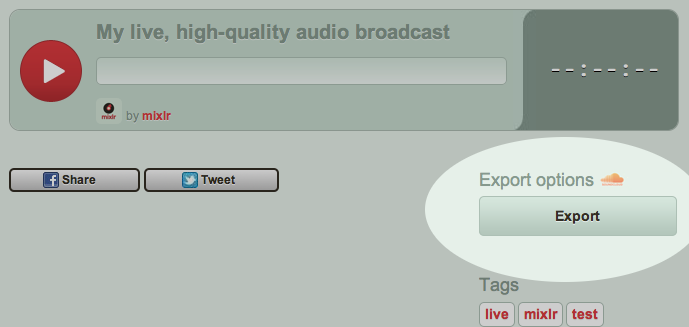
Next to Dropbox, click Connect.
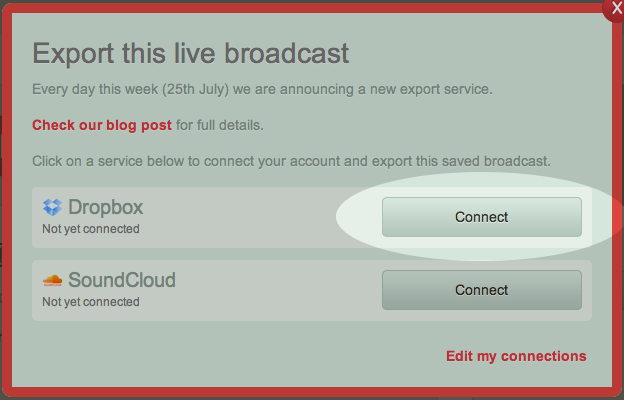
Then, authorise Mixlr to connect to your Dropbox account. Don’t worry, the process is 100% secure. Mixlr never gets to see your Dropbox password.
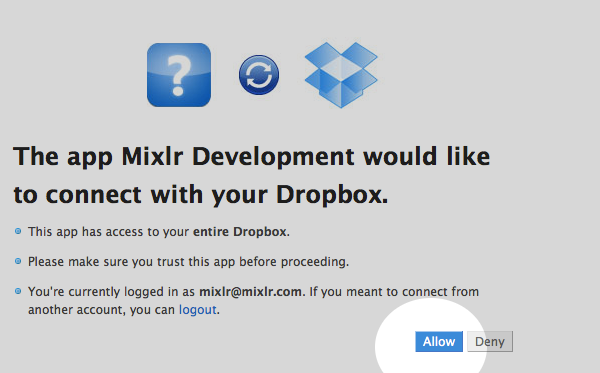
If all goes to plan – which it should – then the popup window will close, and you’ll be back on the Export panel. All you have to do now, is click Export.
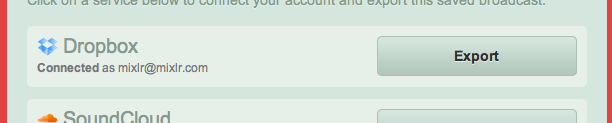
The final step is to confirm the filename that your broadcast will be saved under in your Dropbox folder. You can usually leave this set at the default, so just hit Export for the second time and your broadcast will be on its way!
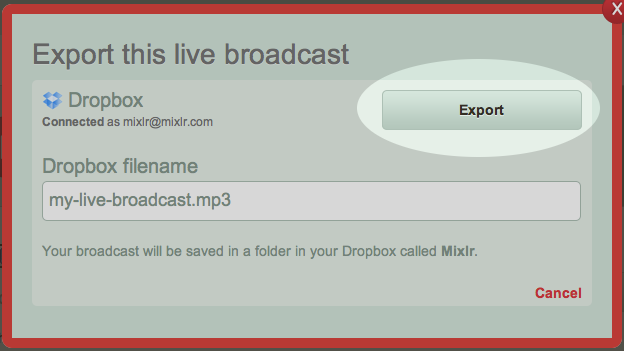
As you’d expect from Mixlr, we’ll keep you informed as the broadcast makes its way to your Dropbox folder. You’ll be able to watch the progress of your export on the screen.
Even if you navigate away from the page, you’ll receive an on-screen notification when the broadcast is complete, as well as a handy email.
You’ll find your saved broadcast tucked away in a subfolder called Mixlr, inside your main Dropbox folder.
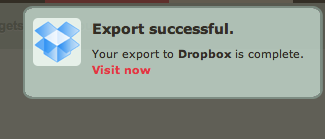
Conclusion
Dropbox is one of the most popular file-hosting, sharing and backup services on the web and we expect that many of our live broadcasters and podcasters will find this a great way to archive and share their saved broadcasts.
As usual, we’d love to hear your feedback and comments so hit us on Facebook, Twitter or via our contact page.
The Mixlr team
