Hello Mixlr Community,
We’re always working to improve your experience, and today we’re excited to announce a new feature that gives you more control over your local recordings.
With the latest Desktop App release (33.13), you’ll have the ability to specify where your local recordings are saved. Whether you want to save them to a specific folder, an external drive, or another location of your choice, it’s all in your hands. Read on for more:
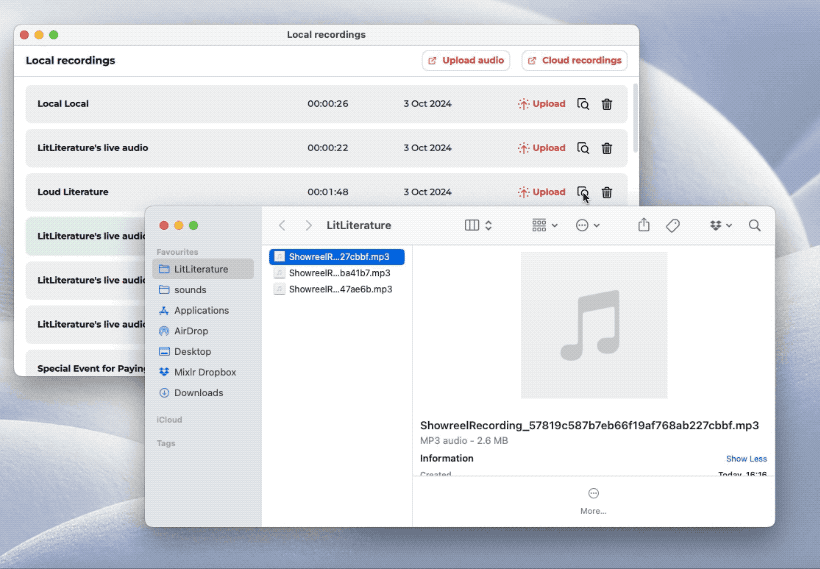
Why you’ll love it
- Customizable file organization: No more searching through default folders to find your recordings. Now, you can save your recordings exactly where you want them, keeping everything organized according to your needs.
- Increased storage flexibility: Have limited space on your local drive? Easily choose an external hard drive, network storage, or another location to store your recordings.
- Efficient workflow: If you have specific folders for different shows, events, or sessions, this feature lets you direct your recordings to the right place automatically, saving you time and effort later.
How to set your recording location
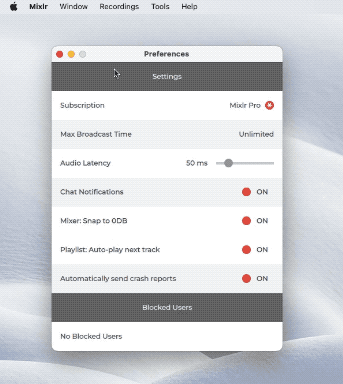
- Update your App to 33.13: Download the latest version from your creators space.
- Open the Mixlr Desktop App: Head into your app and click on the “Preferences” menu.
- Navigate to Local Recording Settings: In the settings section, look for the ”Recording Location” section.
- Choose Your Desired Location: Click the “Browse” button and select the folder or drive where you want your local recordings to be saved.
- You’re good to go!: Once set, all future recordings will be saved to the chosen path.
Being able to choose where your recordings are saved is a small but significant change that helps streamline your workflow. Whether you’re working with limited storage, using external drives, or simply want better organization, this new feature gives you the freedom to customize your recording setup the way that works best for you.
Get started today
This feature is available in version 33.13 of the Mixlr Desktop App, so update your app, adjust your settings, and enjoy more control over your recordings.
For a step-by-step guide, check out our help article.
As always, we’re here to support your creative journey, and we look forward to hearing your feedback on this new feature.
Happy Creating,
The Mixlr Team
