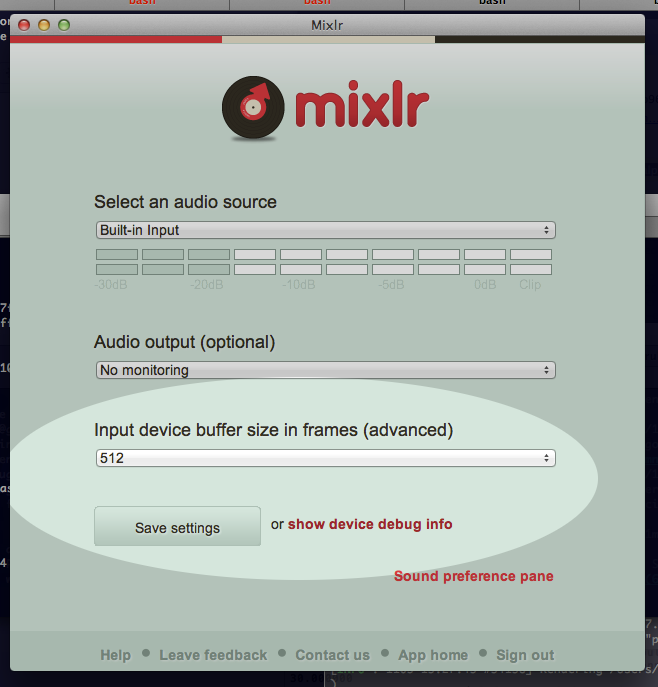Occasionally we hear about compatibility problems with certain external audio interfaces.
If you’ve experienced this, we know how frustrating it is. Fixing compatibility issues is a high priority for us, but we need your help to do it.
To help us, you can download a debug build of our broadcasting app which provides additional control and debugging information about your audio device.
1. Download debug app
Download the debug app for Mac OS X 10.7 and 10.8. Open the DMG, and drag the app into your /Applications folder.
2. Try to open your audio device
Open the debug app and select your audio device from the Select an audio source menu. (We’ve fixed some error handling issues here, so you may find a more informative error message for a problematic device).
3. Copy debug information to clipboard
After selecting the device, click on show device debug info. Then, click on Copy to clipboard. This will copy the debug information to your cut-and-paste clipboard.

4. Send us the information!
Paste the data (CMD-V) into an email and send it to support@mixlr.com. We’ll get back to you as soon as possible.
Finally, some important points:
- The debug app is currently only available for Mac OS X version 10.7 (Lion) or above. We are working on a Windows equivalent.
- There are some minor visual/user interface inconsistencies in the debug app. These don’t affect the audio configuration and can be safely ignored.
- The debug app should be considered alpha software. Although we don’t expect problems, we also haven’t tested it thoroughly, so we don’t necessarily recommend using it for real broadcasting.
Finally, thank you for helping us to improve Mixlr!