Broadcasting live on Mixlr using our iPhone app is easy. This post walks you through the different ways this can be done.
| What? | Where? | Good for | Difficulty | |
|---|---|---|---|---|
| Built-in mic |  |
Spoken word, podcasts | Very easy | |
| Apple headset |  |
 |
Spoken word, podcasts | Easy |
| Audio cable |  |
 |
Everything (mono) | Medium |
| Audio cable in serial port |  |
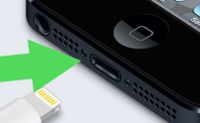 |
Music (stereo) | Medium |
The easiest way to get started with Mixlr is to simply talk into the microphone. This is great for spoken word podcasts and live reporting.
To do this, open the Broadcast tab in the Mixlr app, enter a category, tap start, and talk into the microphone as if you’re making a call.
The VU meter at the top of the screen will indicate the level of your voice. **Tip** Try to keep the VU meter out of the red.
2. Plug in your earphones/headset
Plugging in your Apple earphones, or any headset, also works with Mixlr. Just like using your headset on a call, it provides more clarity and less noise.
Simply plug in your headset and use it like normal.

3. Broadcast using line-in adaptor
To broadcast a line-in feed, you will need a cable which can take an audio input at one end, and has a male 3.5mm TRRS jack at the other, such as this one.
This will allow you to take a feed from your guitar or mixer for example, and plug this directly into the headphone socket of your iPhone / iPad.

4. Broadcast using serial / lightning port
You can also broadcast stereo line-level audio from the app, using the serial (iPhone 3GS/4/4S) or lightning port (iPhone 5+).
These are the same ports you use for charging your phone and will require an adaptor such as this one.
